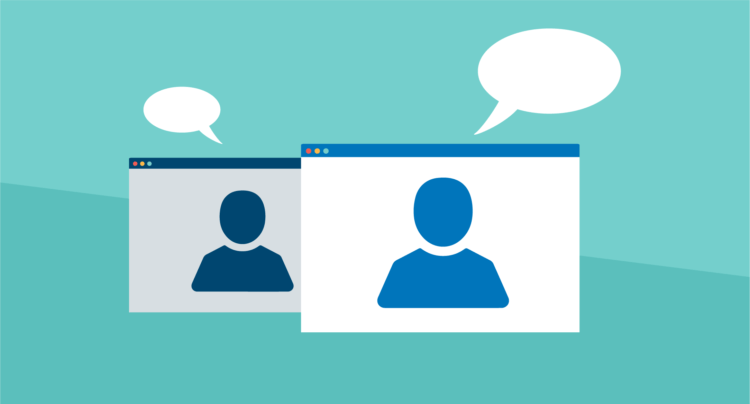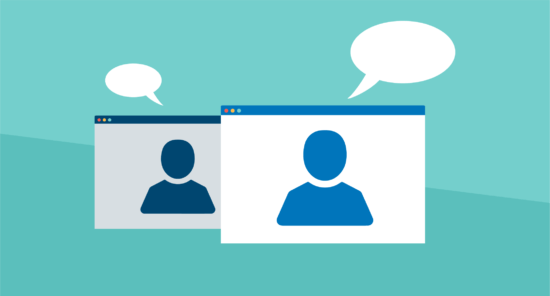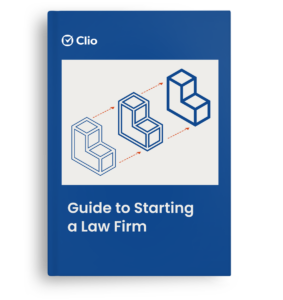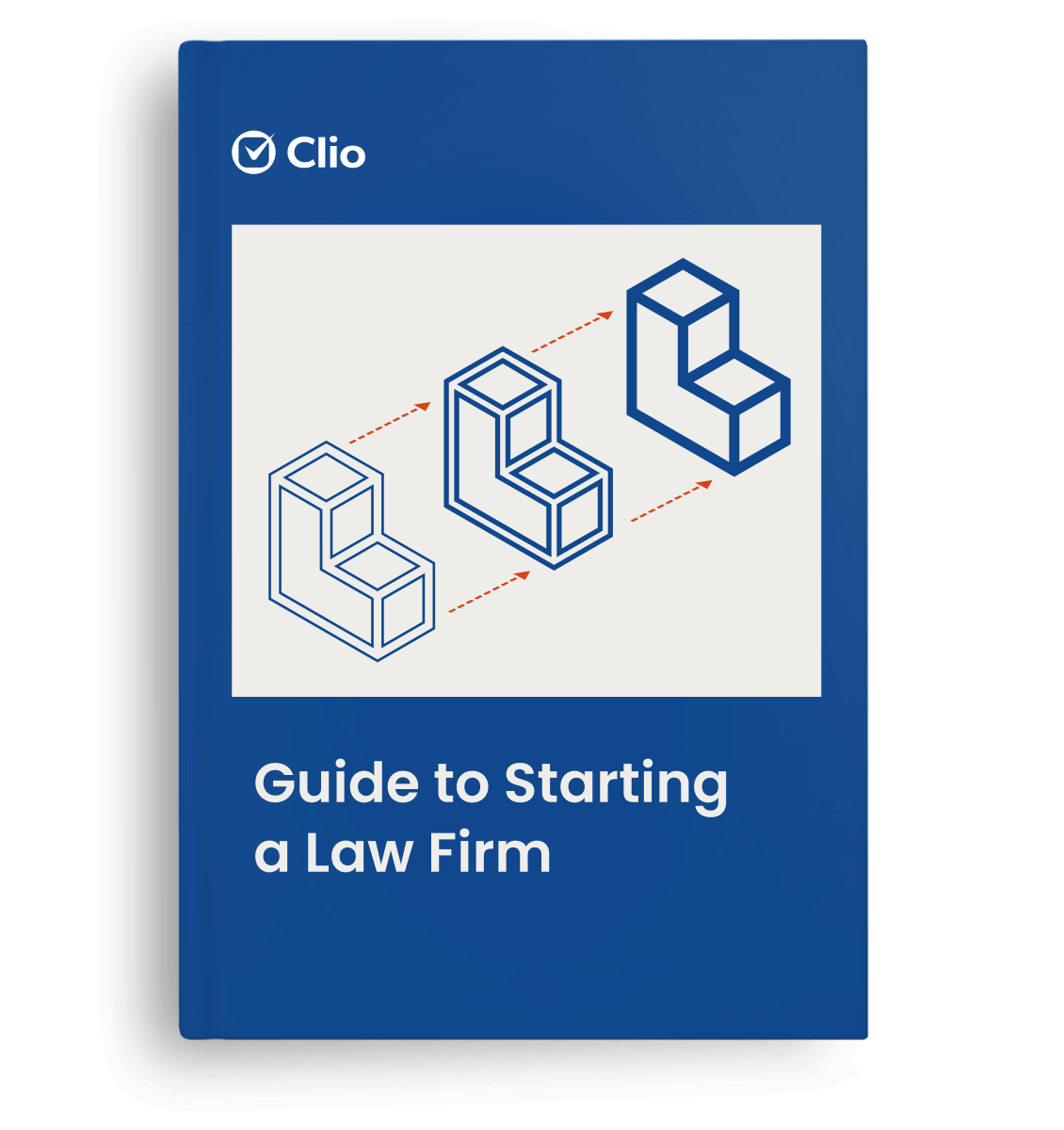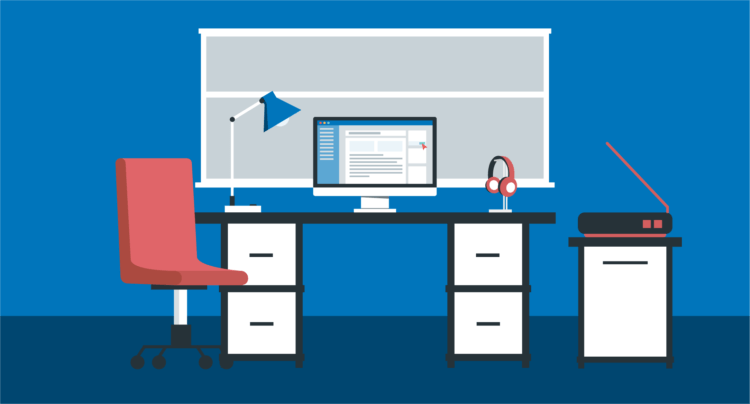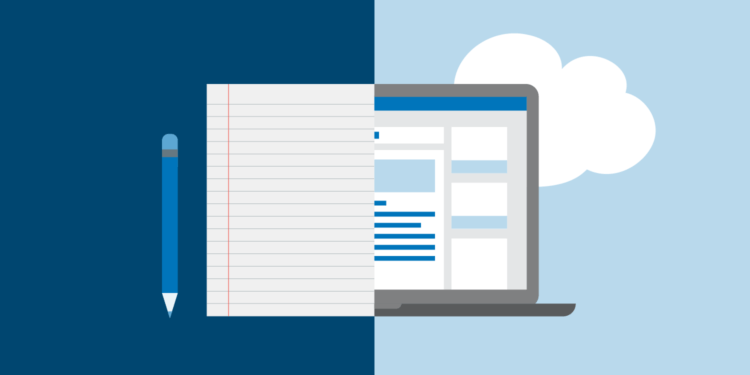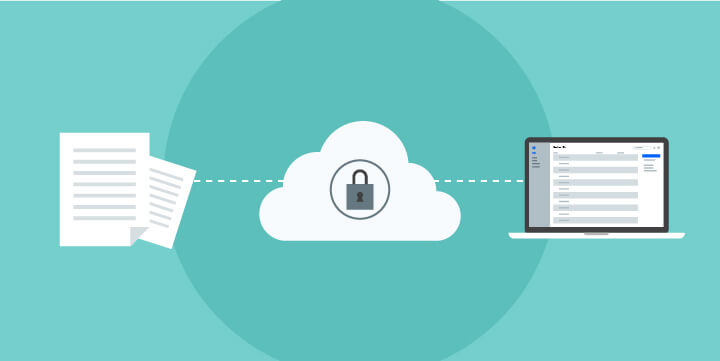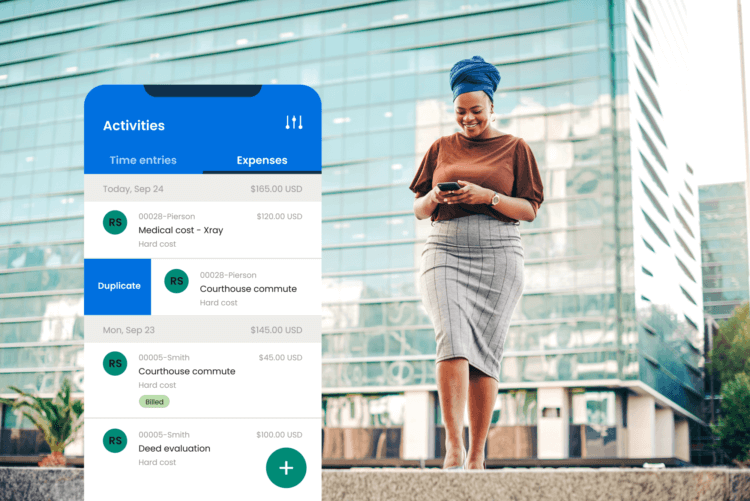As a lawyer, effective communication and collaboration are at the heart of what you do—so, if you’re learning to work remotely, it’s natural that you might feel a bit cut off from your craft without being able to meet clients and colleagues face to face.
The good news? Even if in-person meetings aren’t an option, today’s video conferencing tools are a practical way to collaborate, connect, and conduct efficient legal meetings remotely—as long as you’re prepared.
In the following guide, we’ll share everything you need to know about video conferencing for lawyers. We’ll also outline how to use video conferencing tools as an attorney—from the special care lawyers must take to protect sensitive client information, to which secure video conferencing tools to consider, to how to set yourself up to maintain your professionalism on camera.
Video conferencing tools for lawyers
When choosing the best tools for video conferencing for lawyers, vet each tool for its:
- Security and privacy features. Is it encrypted?
- Ease of use and convenience. Does it integrate with your firm’s legal software, like Clio?
- Audio and video quality. Will your clients and colleagues be able to clearly see and hear you?
Here are a few secure video conferencing tool options for legal professionals to consider:
Legaler

Designed specifically for the legal industry, Legaler is a complete online meeting solution that makes it simple for clients to meet with their lawyer—without having to download any video conferencing apps. Bringing you all the tools you need to schedule, host, and archive meetings in one place, Legaler uses state-of-the-art, end-to-end encryption to add video calls, messaging, file sharing, and screen sharing to your matters.
Integrated with Clio Manage, Legaler connects with your Clio account so you can easily send meeting invites to any of your clients and you can archive any messages, notes, agendas, and meeting details by matter name for future reference.
Zoom
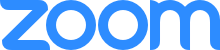
Easy to use and popular across many industries, Zoom is also great for video conferencing for lawyers. Zoom’s video conferencing program is free (one-on-one video meetings are unlimited, while meetings with three or more people are free for up to 40 minutes each).
Some states are even using Zoom for court proceedings in light of social distancing, in response to the COVID-19 pandemic: The Florida Supreme Court is holding oral arguments using Zoom’s remote video teleconferencing, while in Texas, the Office of Court Administration is allowing judges to stream and host court proceedings via Zoom and YouTube.
Zoom’s integration with Clio makes scheduling video meetings quick and convenient, while also offering built-in security and privacy features, like unique meeting IDs for each meeting and password encryption for Zoom meetings created in Clio. (Those invited to the meeting via the calendar event in Clio Manage or an email notification can join without entering a password, but anyone else needs to enter the password to join.)
Note: Only Zoom’s paid users receive the full extent of its security features, so if you’re using Zoom, be sure to get a paid account.
GoToMeeting

GoToMeeting’s video conferencing is an easy-to-use, dependable option that offers different pricing levels (to meet your firm’s needs). According to this document, GoToMeeting “employs industry-standard end-to-end Advanced Encryption Standard (AES)
encryption using 128-bit keys to protect the data stream, chat messages and keyboard and
mouse input,” which is “consistent with HIPAA Security Standards to ensure the security and privacy” of data. GoToMeeting also provides useful features like live screen sharing and automatic bandwidth adjustment for each user.
Webex

Owned by CISCO, Webex offers high-quality video conferencing. Offering numerous different pricing levels to suit your firm’s needs, Webex also has a convenient mobile app. Webex makes hosting a virtual meeting easy and joining even easier. All you need to do is click on a link to join the meeting.
How to video conference like a pro
Once you understand the security obligations of video conferencing—and you’ve vetted the best tools to use for your firm—you can turn to the finer details. These 10 steps will help prepare you to take professional video meetings on camera, from anywhere.
1. Set up your meeting space

It’s important to meet professional contacts from a professional space. Whether you have a dedicated home office or you’re using the dining room table, create a clean and professional meeting space with these basics:
- Check the lighting. Your meeting space should be well lit—anything too harsh or too dim can make it appear as if something is off when you’re on video. If possible, use a room with stronger-than-you-think-you-need incandescent light (or LED energy-saving lights that imitate incandescent light).
- Adjust your camera position. Most modern laptops have great built-in cameras, so an external camera is not usually necessary, but you’ll still need to set the camera in the optimal position. Arrange the camera so it’s pointed straight at (or angled slightly down towards) your face—you want to be able to make eye contact while you’re on the video, and any tilted-up angles are unflattering.
- Clear the clutter. Ensure that your background is neat before your call starts. Tidy any shelves and keep laundry baskets out of view. If all else fails, sit in front of a blank wall or use a virtual background (see point 9 below).
- Keep distractions to a minimum. It’s easier than you think to get distracted when meeting remotely, so take note of background noise (turn other devices down or off), give other household members a heads up that you’re about to take a call, and keep kids and pets busy.
- Check your connection. The last thing you need is your internet dropping off halfway through a meeting with a client. Be sure to have strong Wi-Fi in the space you’re in, or use an ethernet cable.
2. Test your audio and video quality
Do a test run before a video conference. Set yourself up where you think you’ll have the best lighting and sound, and then test it within your chosen video conferencing software. If something isn’t working, change it—move rooms, switch up your lighting, or use headphones to ensure that your audio and video quality is solid.
3. Prepare for the meeting
Just as you would for an in-person meeting, make sure everyone involved—including colleagues and clients—has everything they’ll need to attend and contribute. Check that you’ve sent the right meeting link and the password if the meeting is password protected, and send an agenda so attendees can prepare beforehand.
4. Use visual tools
It can be more difficult to keep attendees’ attention when you aren’t sitting in the same room. Combat distraction and help ensure your meeting time is more productive by coming prepared with relevant slides, documents, and videos to help attendees stay engaged.
5. Learn how to share your screen
To make your meeting more productive and interactive, learn how to share your screen (this will vary depending on what video conferencing tool you’re using) so that you can showcase visual aids with other conference participants.
One caveat: Always double check that you’ve closed all windows except those needed for the meeting. If not, you may accidentally share some personal or client on-screen information that you don’t mean to—which could range from mildly embarrassing to a serious breach in client confidentiality.
6. Get to know the mute button
Away from the office, a certain amount of background noise is inevitable, so muting yourself when you aren’t saying anything makes it significantly easier for everyone to hear (and focus on) the speaker.
While this may not be necessary for a one-on-one video conference, muting yourself if needed can go a long way to keep everyone’s annoyance levels at a minimum during a larger-group meeting.
7. Present yourself professionally

Don’t be the lawyer that has to be told to put a shirt on for court, even if it’s via Zoom. No matter where you are physically, if you’re on camera, you’re representing your company—so adhere to your company’s (and industry’s) dress codes.
More than just a way to look professional for others, if you dress the part, you’re more likely to feel it, too—which can make a big difference for your frame of mind and productivity.
8. Turn your video on
It’s the best video meeting etiquette to always appear on video, if you can. Being on camera helps show that you’re engaged in the conversation, and it gives your clients and colleagues visual cues about how you’re reacting. And, if you’re on camera, you’re more likely to stay focused—and less tempted to get distracted by your Twitter feed.
9. Use a virtual background
If your computer and software choice allow it, consider using a virtual background. A virtual background can help in a pinch if you can’t find a good background for your call in your home. When used appropriately, a virtual background also adds a bit of fun to your remote work experience.
10. Be yourself
Even if using video conferencing for legal work is totally new to you, be confident that you’re an adaptable professional. Make the experience as positive and productive as possible by setting clear boundaries and expectations with your team and clients—especially if you have family members, pets, or housemates around who may inevitably interrupt your meeting by accident (chances are other attendees are in the same boat, so they’ll understand).
You may like these posts
Secure video conferencing for lawyers

Before we go any further, we need to address the importance of security. Lawyers have a responsibility to preserve their clients’ confidentiality—and that responsibility extends to when you meet or discuss client information using technology.
It’s your ethical obligation to vet any technology provider that hosts and stores your data—including video conferencing tools—to ensure they can properly protect your client information. According to the 2017 ABA Formal Ethics Opinion 477, which offers advice on secure client communication, using technology to discuss client information is allowed, so long as “the lawyer has undertaken reasonable efforts to prevent inadvertent or unauthorized access to information relating to the representation.”
These efforts may require “special security precautions to protect against the inadvertent or unauthorized disclosure of client information when required by an agreement with the client or by law, or when the nature of the information requires a higher degree of security.”
So, lawyers must make special efforts to ensure security if discussing client information—which means they must use encrypted tools when discussing sensitive client or case information over video conferencing.
When assessing the security of a potential video conferencing tool, it’s key to distinguish between the different levels of encryption available. Transport encryption (used, for example, by Google Hangouts) prevents eavesdroppers but doesn’t block service providers from being able to listen in.
If your video call deals with sensitive information (as most legal meetings do), a higher degree of encryption, like end-to-end encryption, is useful. End-to-end encryption blocks out any eavesdroppers from listening in—only allowing the users communicating with each other to access the communication.
Depending on what type of encryption your tool of choice offers, there are other measures you can take to keep client information secure, such as requiring the host to admit all meeting attendees from a digital waiting room to block uninvited guests.
It’s also a good idea to take note of how your environment could inadvertently impact security—especially when working remotely. If you’re working away from the office and joining a video conference, consider:
- Where you are. If you’re working in a public space or at home with other people, take extra care to work in as private a space as possible.
- What computer you’re using. It’s tempting to jump on the computer closest to you to take a video call when you’re at home, but using a shared computer could accidentally jeopardize the confidentiality of client information—so always use a separate computer for work.
Conclusion
Video conferencing for lawyers need not be complicated. By learning the ins and outs of video conferencing, a productive (virtual) face-to-face meeting is always just a few clicks away. While you must be careful about security to protect your clients’ information, by taking the right precautions and using the right tools, it’s entirely possible to video conference securely. Whether you’ve never had a video meeting at your firm or you’re totally new to video communication, learning how to video conference as a lawyer is a great way to enhance collaboration and communication while working remotely. You’ll also improve the client experience by broadening options for clients to interact with you.
We published this blog post in May 2020. Last updated: .
Categorized in: Technology