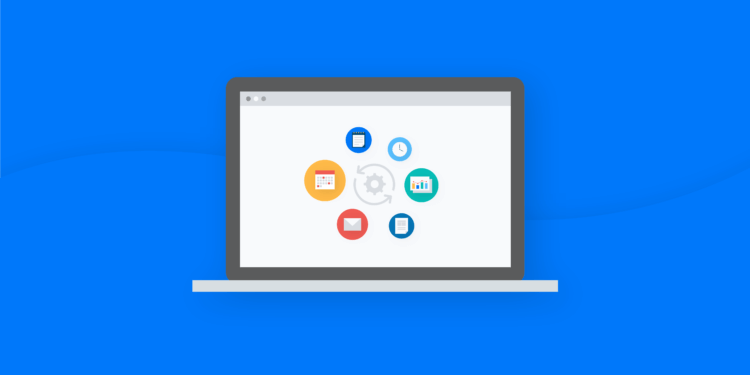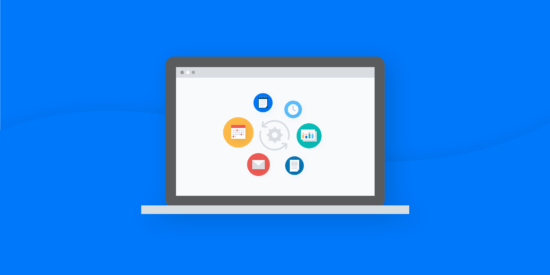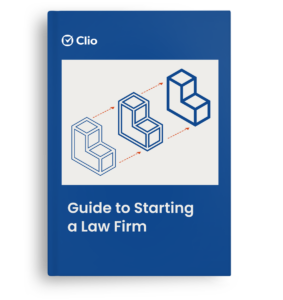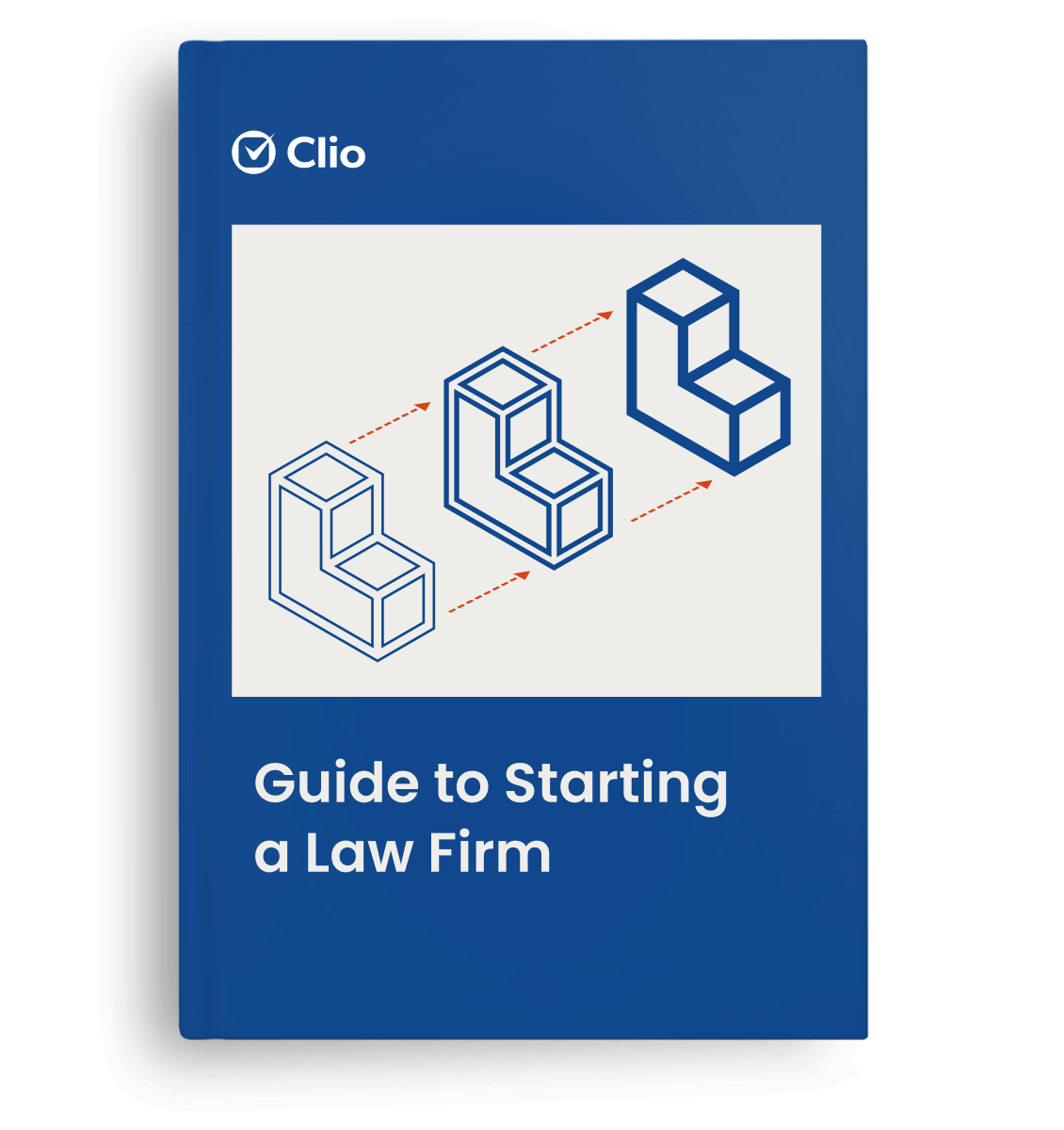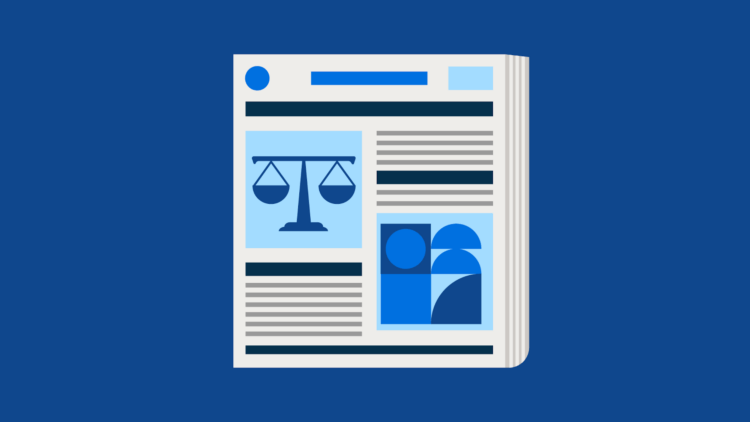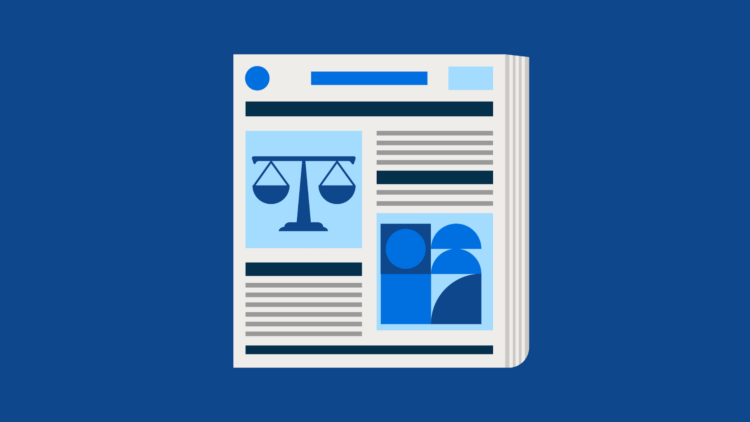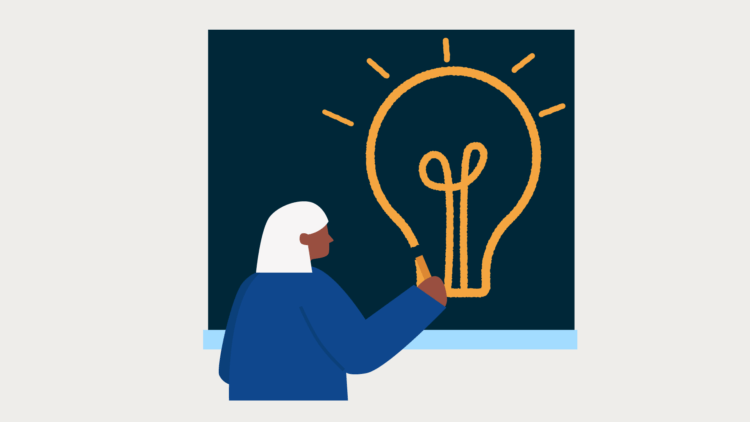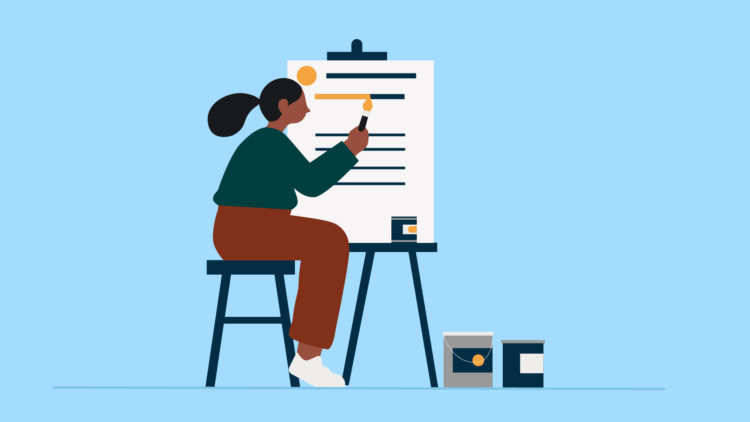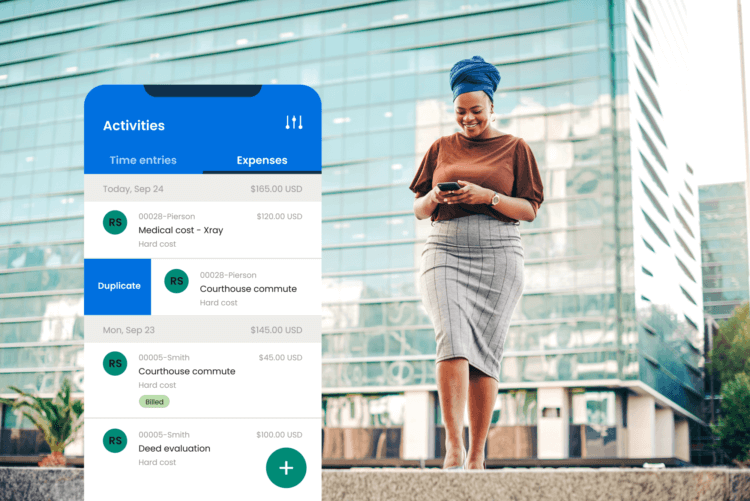Can there ever be too much of a good thing?
Technology is supposed to make life easier, but with so many (useful!) apps available to lawyers, there’s also a risk of actually reducing your productivity while trying to manually keep up.
Think about it: Working through multiple apps means tracking several dashboards—all with their own login requirements, alerting systems, and user interfaces. Over the course of your workday, you spend more time than you think copying and pasting, or editing your information to make it compatible with multiple platforms.
While these manual tasks may seem small, they can add up, eroding your efficiency and time available for billable hours—which is a real issue for many lawyers. In fact, according to a study the 2019 Legal Trends Report, lawyers dedicate an average of just 2.5 hours out of an eight-hour day to billable work. That means there’s a lot of time (and potential law firm revenues) lost on things like repetitive tasks and clunky administrative processes.
So how can you make your tech—and daily procedures—more efficient, and get some of that time back in your day?
Using a practice management solution like Clio Manage can be a game changer, helping you do more of your tasks in one place. You can further streamline your firm’s productivity by making the most of your applications with Zapier.
With Zapier, you can connect your favorite apps and automate a number of your daily tasks—eliminating the risk of error that comes with duplicate data entry and saving tons of time, effort, and brainpower.
Here, we explain the basics of how Zapier works and outline some of the useful ways you can use Zapier to automate your law firm.
What is Zapier?
Zapier is a web automation service that creates “Zaps” (i.e., connections) between two applications; these Zaps supercharge the efficiency of apps by building custom ‘if-this-then-that’ interactions, which automate tasks through triggers and actions. A couple of quick definitions:
- Trigger: A predetermined event that starts the Zap in application A.
- Action: An event or events that occur in response to the trigger. There are two types of actions in Zapier: app actions and app searches.
- App action: Creates an action in an app.
- App search: Looks up information to be used by a later action. Searches could be things like “Find a User” or “Find an Issue”—which can be used on their own or combined with actions.
Once a Zap is set up, when an event happens in app A (trigger), at least one related event (action) will occur in app B in response.
For example, you might set up a Zap that automatically copies any email attachments (action) to Dropbox whenever you get an email in Gmail (trigger).
How to create a Zap
Building a Zap is simple. Here’s a step-by-step guide to creating your first Zap:
-
- Start the Zap in the Zap Editor.
- Log in.
- Click “Make a Zap” in the upper right corner of the Zapier app.
- Set up triggers.
- Select an app you’d like to connect.
- Review the list of triggers available for that app, and decide which you’d like to implement.
- Select the trigger.
- Choose the specific account for the app that you want the Zap to use.
- Choose trigger options, if applicable.
- Test the trigger by picking a sample to set up your Zap.
- Add an action.
- Click the “+ Add a Step” button at the bottom left corner of the Zapier app to add an action.
- Choose the app you want the action performed in.
- Select the specific action or search action you want to take place.
- Choose the specific account for the app that you want the Zap to use.
- Set up the action template to fill in various fields from the action.
- Test the action. Keep in mind that the sample you selected from testing the trigger will be used, so when you click to ‘continue & test’ the action, the Zap will be performing the action on the app account you have connected.
- Turn on your Zap.
- Click the field next to “Your Zap is” to turn your Zap “on.”
- Give the Zap a name and put it in a folder so you can easily find it and keep it organized.
- Start the Zap in the Zap Editor.
Now that you’ve set up your Zap, the trigger and action selected takes place automatically, eliminating the manual work from your process.
You may like these posts
11 Ways to automate your law practice with Zapier
Since Zapier lets you instantly connect Clio Manage with more than 1,000 apps to automate your work, it offers an incredible opportunity to streamline your workflows (and that’s on top of over 120 direct integrations available in Clio App directory!).
Here are a few of our favorite examples:
1. Record Matter notes more efficiently with Evernote
Evernote is one of the most popular apps for keeping track of everything you read, whether it be case research or general interest material.
Now, you can use Zapier to add new matter notes to Clio Manage from Evernote notes—removing duplicate work and making managing matter notes easier. Just add the matter’s name as a tag in Evernote; when a new note is added, Zapier then uses the note’s tag to create a new note in a Clio matter.
2. Organize communications in Gmail
Gmail is an essential email service for many lawyers—especially when used with Clio’s dedicated Gmail add-on.
With Zapier, you can streamline communications by using a Zap to automatically create a new Gmail label every time you create a new matter in Clio. This will ensure consistent labelling across both platforms.
3. Manage lists in MailChimp
MailChimp makes it easy for law firms to stay in touch with contacts via email marketing campaigns and newsletters—all with the benefit of professional design, automation, and detailed metrics.
Zapier makes managing your communications even easier. Whenever you add a new contact in Clio, one Zap ensures they’ll be added to a designated list in MailChimp as well.
Note: Before you start sending out marketing emails, make sure you’re adhering to the requirements of any anti-spam legislation in your jurisdiction.
4. Keep up with tasks with Slack
Slack is one of the most popular messaging apps available for business, but it can also be used to provide automatic updates. By connecting Zapier with Slack, you can receive a notification in Slack whenever a task in Clio changes status.
5. Create intake forms with Google Forms
Intake forms are essential for ensuring you have the necessary information for a new client—but they can also mean a lot of manual data entry.
With Zapier, you can connect an intake form created with Google Forms to Clio Manage. Once the Google Form has been created, the Zap automatically creates a new Matter and Person Contact in Clio Manage.
Tip: To make things even more streamlined, create customized online intake forms with Clio Grow, and seamlessly sync this information to Clio Manage when a new contact becomes a client.
6. Embrace Agile project management with Trello
Collaboration and responsiveness are key to practicing Agile law, which can help improve efficiency, profits, and client satisfaction.
If your firm uses the team collaboration tool Trello to practice Agile Law, you can easily streamline any number of processes while keeping key client data in one place by connecting Clio and Trello. For example, when a new contact matter is created in Clio, you could choose to create a new board or card in Trello. Explore the options here.
7. Never lose a contact with FullContact Card Reader
Physical business cards can still be important for keeping in touch, but keeping track of them in a digital environment can be a challenge. FullContact’s Card Reader app links your Smartphone’s camera to an automated transcription service (performed by real people).
Zapier links FullContact’s business card transcriptions to your Clio account—adding the information directly to your firm’s contact list in Clio.
8. Automate documentation with WebMerge
For form-heavy practices, WebMerge is an ideal solution. Whether you’re working with internal or client-side data inputs, WebMerge turns information from form fields into professionally designed documentation.
With Zapier, when you create new matters in Clio, new documents will automatically be created in WebMerge. You can also use Zapier to create billing documents in WebMerge based on billing data in Clio.
9. Use a Zap to Automatically Search for Particular Clio Matters
The “Find Matter” Zapier feature allows Clio users to automatically search for existing matters by Client ID or Display Number. Put this new capability to use by creating a Zap that automatically records notes for you in a particular Clio matter. This Zap ensures that your Clio matters automatically contain the most up-to-date notes and will help give your teammates transparency into your matters.
10. Find Certain Clio Contacts by Setting up a Zap
You can also now use a Zap to automatically search for people in Clio with the “Find Person” feature. Let’s say you set up a Zap that takes care of client intake for you between Wufoo, Clio, and MailChimp. The Zap will use the name on the Wufoo form to search for an existing Clio person with the same name. If the Zap finds that Clio person doesn’t exist with that name, it will create one. Then it will grab the name and email address of that person and create a MailChimp subscriber on your “New Clients” email list.
Don’t spend any more time manually adding new clients or prospects to your Clio or your email marketing tool: this Zap will automatically keep track of them across the platforms you use.
11. Search for Clio Companies–with a Zap
Try out the “Find Company” feature with a Zap that automatically finds an existing company in Clio then creates a matter for that company. For example, if you scan a paper business card via FullContact, this Zap can then search for an existing company in Clio with the company name from the business card. If the Zap doesn’t find an existing company to match the search in Clio, then it will create one. Finally, the Zap will create a new Matter under the new company. This Zap might come in handy if you want to remind yourself to take action on a new matter you discussed during an in-person meeting or networking event.
Improved automation with an upgraded integration
The automations listed above are just a starting point: You can also link multiple Zaps for more complex automations.
Even better, the integration between Clio Manage and Zapier recently got an update, making even more connections possible (if you’ve already been using Zapier with Clio Manage, you can learn more about how to migrate and update your existing Zaps here).
The updated integration to Clio Manage with Zapier uses Clio’s latest API, and unlocks thousands of new possibilities with new triggers, actions, and searches to explore. This means enhanced security, new features, and more reliable performance, with no coding knowledge required.
Take a moment to explore the possibilities for productivity that come with Clio’s integrations with Zapier, and think about what you can automate in your practice—you might save yourself many hours this year.
We published this blog post in January 2018. Last updated: .
Categorized in: Technology